17 Most Common Kurio Tablet Problems and Their Solution

Always something to do for the holidays or rainy day?
Play Choice now has the ultimate activity book collection, with over 60 pages of fun coloring pages and educational puzzles.
Our kids today are often little geniuses when it comes to tech, gadgets, apps and everything 'online'. Tablets have therefore become an indispensable part of the daily life of many families.
The Kurio Tablet is a very popular option; he can take a beating and stands packed with kid-friendly and educational apps† However, even with this top-of-the-line tablet, some problems can arise.
Rest assured, most are very easy to fix!
This article looks at the most common problems, and of course discusses how to solve them.

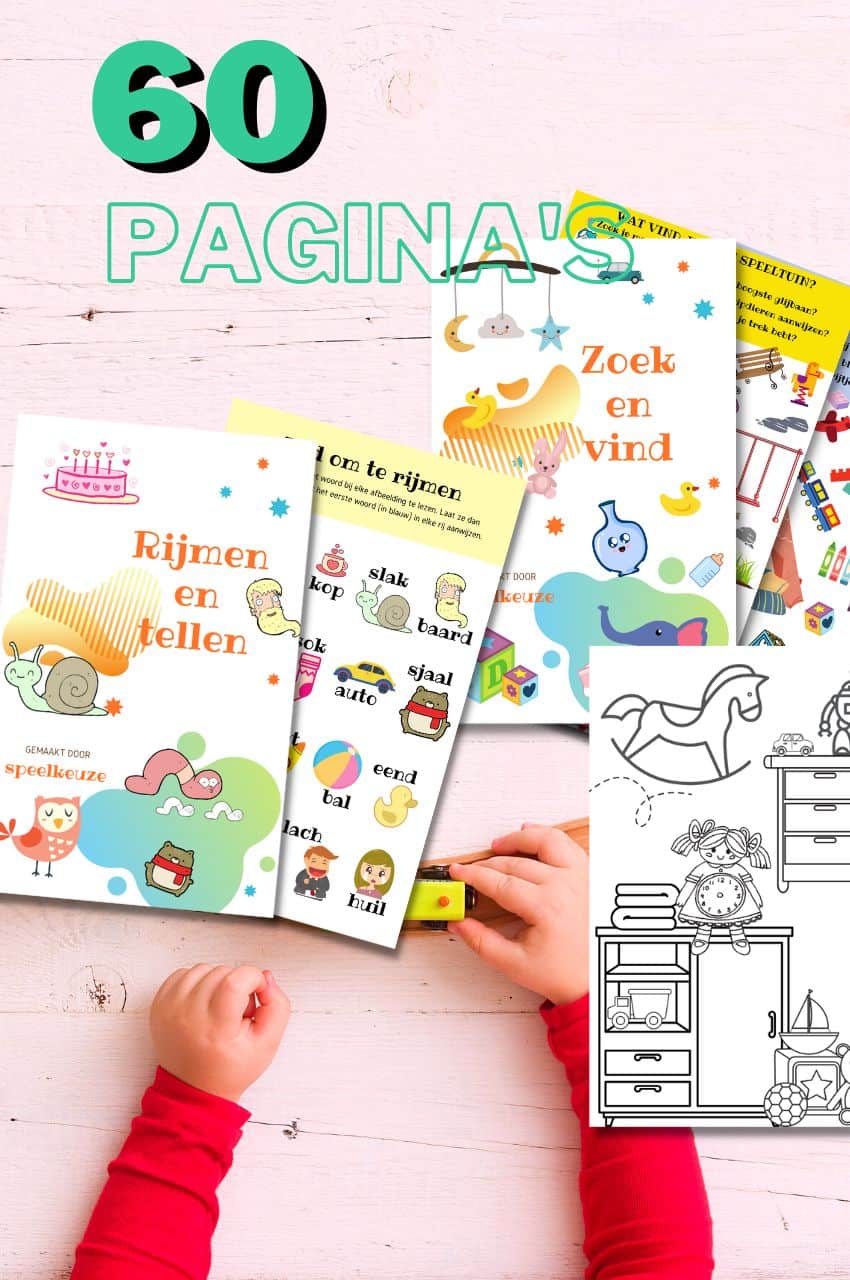
From toddler to toddler activity book collection
Educational games and coloring pages for 3 to 6 years
Your toddler and preschooler will love this e-book, along with the accompanying printables. He or she can play with it at every stage of development, together with mom and dad.
Buy at Bol.comWhat we discuss in this comprehensive post:
- 1 Most common Kurio Tablet problems
- 1.1 Kurio Tablet does not charge properly
- 1.2 Kurio Tablet does not want to turn on anymore
- 1.3 Kurio tablet does not sound
- 1.4 I cannot receive / send emails
- 1.5 I cannot transfer my data from the PC / MAC to the Kurio
- 1.6 Kurio Screen does not respond to touch
- 1.7 I cannot transfer data to Kurio
- 1.8 No display on Kurio screen
- 1.9 Freezing - Kurio freezes during use
- 1.10 Kurio suddenly reboots during play
- 1.11 Kurio Tablet screen does not rotate
- 1.12 Kurio Tablet Camera is not working properly
- 1.13 Kurio tablet does not connect internet to wifi
- 1.14 Unlocking the Kurio Tablet cannot be done
- 1.15 What if I forgot my Parental Zone password?
- 1.16 I can't go to the Kurio Interface once I'm in the Android Interface
- 1.17 I can't read my eBook file
- 2 How do I hard reset my Kurio Tablet?
- 3 How can I turn off the Kurio Tablet child mode?
- 4 How do I download and install apps?
- 5 How can I update the Kurio software?
- 6 Does the clock automatically set itself when summer or winter time changes on the Kurio 7?
- 7
Most common Kurio Tablet problems
These are the most common issues you may encounter with the Kurio Tablet:
Kurio Tablet does not charge properly
- The Kurio tablet does not fully charge, does not charge at all, or turns off when the battery gets more than 5% charge.
These are possible solutions for one Kurio Tablet that does not charge properly:
Charging cable is defective
Try using the charging cable first to charge another device. If that device doesn't charge either, then the problem is the charging cable!
Battery level indicator is defective
If your Kurio does not fully charge or if the battery shuts off when the battery is above 5%, try resetting the battery level indicator.
This is how you do it:
- Do you connect the Kurio to a power adapter
- Press and hold the power button until the Kurio turns off
- Press and hold the power button until the battery icon reappears
- Release the ON/OFF button and press the ON/OFF button again to turn the Kurio back on
Charging port is loose or broken
If you're using a charger that works on other devices, it could be a charging port issue. Make an appointment to replace the charging port (or micro USB connection) on your Kurio.
Battery is defective
If the Kurio does not charge when you use a charger on other devices, or if the battery cannot be fully charged, the battery may not be working properly. It is probably time to replace the battery.
Kurio Tablet does not want to turn on anymore
- Nothing happens when the power button is pressed; the screen remains black and no sound is produced.
These are possible solutions for one Kurio Tablet that no longer turns on:
Kurio is not charged
The battery may simply be empty. Connect a Micro USB charging cable to the Kurio and a wall outlet and wait for the Kurio to be fully charged.
Charging cable is defective
Also in this case, try to use the charging cable to charge another device. If that device won't charge either, then the problem is the charging cable. You need to replace the charger cable.
Power button is broken
If the power button feels stuck or too loose, it may no longer be able to turn on the Kurio. Try replacing the power button.
Battery is defective
If the Kurio does not charge when using a charger on other devices, or if the battery cannot be fully charged, the battery may not work properly. Try to replace the battery.
Kurio tablet does not sound
- The sound is absent, too low, or distorted.
These are possible solution for one Kurio Tablet that no longer makes any sound:
Volume has been reduced
Try pressing the volume up button on the right side of the Kurio. This is the top half of the longest button on the right side of the device. If the volume buttons don't seem to do anything, replace them.
Loudspeaker is broken
If the Kurio does not produce sound or sound that is broken or distorted, the internal speaker may be broken. In most cases this means that the loudspeaker must be replaced.
Kurio has software malfunction
The Kurio may be experiencing a software error. Try to reset the Kurio by turning it off, pressing the reset button and turning the Kurio back on.
- To turn it off, press and hold the power button for 5 seconds until the screen displays “Power off, shut down…”
- Go to the small hole labeled “R” in the lower left corner of the back of the unit.
- Push a safety pin, loose paper clip or other small object into the hole for about 3 seconds until the device displays “KD Interactive”.
I cannot receive / send emails
These are possible solutions for one Kurio Tablet if you cannot receive/send emails:
First of all, check whether you have added your e-mail account correctly!
To do this, go to: Android > Settings > Accounts & sync > Add account.
Then check whether there is a Wi-Fi connection.
I cannot transfer my data from the PC / MAC to the Kurio
This is a possible solution for one Kurio Tablet if you cannot transfer data from the PC / MAC to the Kurio:
USB cable required to connect your USB via mini USB.
Activate the USB debugging mode on the tablets† Go to Android > Settings > Developer options > check 'USB debugging'.
Then turn off Kurio and reactivate USB debugging mode. Go to Android> Settings> Developer options> check 'USB debugging'
Kurio Screen does not respond to touch
- Nothing happens when you touch the screen.
These are possible solutions for one Kurio Tablet whose screen is unresponsive:
Touch screen is broken
If the screen appears to be cracked or damaged, but the Kurio still displays images correctly, replacing the touch screen may resolve the issue. This screen will be the touchscreen of the tablets .
Kurio has software malfunction
The Kurio may be experiencing a software error. Try to reset the Kurio by turning it off, pressing the reset button and turning the Kurio back on.
To switch off the appliance
- Press and hold the power button for 5 seconds until the screen displays “Shut down, shut down…”.
- Go to the small hole labeled “R” in the lower left corner of the back of the unit.
- Push a safety pin, loose paper clip or other small object into the hole for about 3 seconds until the device displays “KD Interactive”.
I cannot transfer data to Kurio
These are the possible solutions for not being able to transfer data:
Use the File Manager to transfer data. You can make the File Manager available by ticking “USB connection” in the parent area under “Configuration of Tablet-PC”.
You can also transfer files to the Kurio using a Micro SD Card, USB stick or USB hard drive. The included mini USB adapter may be required.
No display on Kurio screen
- Kurio does not display on the screen.
These are the possible solutions for no display on the screen:
Kurio may be in standby mode
Press the power button once.
Kurio may be off
Press the on / off button for 3 seconds. It is possible that the battery is almost empty, put the Kurio on the adapter to charge.
Freezing - Kurio freezes during use
- Your Kurio tablets freezes during use, in most cases while playing games.
This is a possible solution for one Kurio Tablet that freezes during use:
You can perform an update via https://www.kurioworld.com/k/be-nl/parents/support/. You will be less likely to experience crashes after the update. The latest software version of the Kurio delivers better performance. All settings are maintained.
Kurio suddenly reboots during play
Then there will be a malfunction on the Kurio WIFI card, caused by a WIFI spot somewhere in the area.
This is his possible solutions for one Kurio Tablet that suddenly restarts while playing:
You can set your own router to a different channel
You can ask the neighbors if they want to change the channel of their router
Kurio Tablet screen does not rotate
- The screen of the tablets does not rotate when the tablets is rotated.
This is the possible solution of one Kurio Tablet for a non-rotating screen:
This option may not work with the App you are using, but you can activate the function 'Auto-rotate screen', do it like this: Android > Settings > Accessibility > check Auto-rotate screen.
Kurio Tablet Camera is not working properly
- The camera does not track your movement, does not take photos and / or produces poor quality images.
These are possible solutions of one Kurio Tablet camera not working properly:
Lens is dirty
Might be obvious, but if the camera is taking blurry photos or not tracking your movement correctly, the lens may be dirty. Try using a soft cleaning cloth to wipe off any dirt, fingerprints, or smudges from both cameras:
- one is located in the top right corner of the front of the device
- the other is located in the top left corner of the back of the device
Camera is broken
If the camera produces distorted images and doesn't track your movement, the camera may be defective. You need the camera so you will probably want to have it repaired.
Kurio has software malfunction
The Kurio may be experiencing a software error. Try to reset the Kurio by turning it off, pressing the reset button and turning the Kurio back on.
To turn it off, press and hold the power button for 5 seconds until the screen displays “Power off, shut down…”.
- Go to the small hole labeled “R” in the lower left corner of the back of the unit
- Push a safety pin, loose paper clip or other small object into the hole for about 3 seconds until it stops
- When the device displays 'KD Interactive', it is complete
Kurio tablet does not connect internet to wifi
- Kurio does not connect to the Internet or the App Store because there is no WiFi connection.
These are possible solutions for a Kurio tablets who does not want to connect to the Internet:
WiFi is not turned on
The Kurio's WiFi connection may be disabled. This is how you turn the WiFi connection back on:
- From the Parental account, press the Settings icon
- go to the section called "All Android Settings."
- Tap on “WiFi”.
- If WiFi is turned off, turn it on here.
- Tap the WiFi network you want to connect to and enter the WiFi network password if necessary.
Modem / router may have problems
If you still cannot connect to your network, your modem and / or router may be malfunctioning. Try turning off your Kurio and your modem and router for 30 seconds. Then turn the devices back on and try connecting the Kurio to the Wi-Fi network again.
Kurio has software malfunction
The Kurio may be experiencing a software error. Try to reset the Kurio by turning it off, pressing the reset button and turning the Kurio back on.
To turn it off, press and hold the power button for 5 seconds until the screen displays “Power off, shutdown…”. Go to the small hole labeled “R” in the lower left corner of the back of the unit.
Push a safety pin, loose paper clip or other small object into the hole for about 3 seconds until the device displays “KD Interactive”.
Unlocking the Kurio Tablet cannot be done
- Kurio says password entered was incorrect.
These are possible solutions when you use Kurio tablets no longer unlocks:
You have forgotten your Kurio password
If you forgot your Kurio login password, you cannot get past the lock screen. The only solution is to do a factory reset.
Performing a factory reset will delete everything on the Kurio and return it exactly as it was when you took it out of the box.
Kurio tablet back to factory settings
To perform a factory reset:
- unplug the Kurio and turn it off by pressing and holding the power button for 5 seconds until the screen displays “Power off, shut down…”.
- If the device is off, press and hold the volume down key and press the power button at the same time until the screen lights up with “KD Interactive”.
- Release the Power button, but continue to hold the Volume Down button until the “DROIDBOOT” screen appears.
- Then navigate to the “RECOVERY” option and select it by pressing the power button.
- This will bring up a new menu, from here select "Wipe Data / Factory Reset."
- Your Kurio will go through a long reboot phase and then welcome you to your brand new Kurio environment (without password lock).
Looking for something firmer? read all about the best kids tablet holders
What if I forgot my Parental Zone password?
You entered an answer to a personal question when you created the parent account. Make sure you always choose a personal question, with an answer that you will not forget and that the children do not know.
I can't go to the Kurio Interface once I'm in the Android Interface
Tap the Kurio icon to enter the Kurio Interface with parental supervision reach. All parental controls are disabled in Android Interface.
I can't read my eBook file
The Kurio tablets can read PDF and ePub files, other formats are not supported.
How do I hard reset my Kurio Tablet?
I want to return to my factory default settings Kurio Tablet, but how exactly do I do a hard reset?
The following tutorial shows all the methods on how to factory reset your Kurio.
Find out how to hard reset with hardware keys and Android 4.0 Ice Cream Sandwich settings. As a result, your Kurio will be like new and your Cortex A8 core will run faster.
This is how you do a hard reset of your Kurio:
- Around the tablets To turn it off, briefly press and hold the power key.
- After that, press and hold the Volume Up + Power button simultaneously for a few seconds.
- You have to release the held keys when you see the Android robot on the screen.
- To enter recovery mode, press and hold the volume up key.
- From the menu, choose “Wipe Data / Factory Reset” using the Volume buttons to scroll and the Power button to select options.
- Then tap “Yes” to confirm the operation if you are sure you want to delete all your data.
- Use the Power button to accept the “reboot system” option.
- Congratulations! The hard reset has just been performed.
How can I turn off the Kurio Tablet child mode?
Try the following to get out of safe mode.
- Touch and hold the “On / Off” button.
- Tap on “Disable”.
- If it tablets is turned off, press and hold the “Power” key again to restart.
The tablets should now be out of “Safe Mode”.
If “Safe Mode” is still active after you phone rebooted, I would check that your “Volume Down” button isn't stuck. Check to see if there is also anything stuck inside, dust, etc. This may cause the phone to enter “Safe Mode” and freeze.
If that doesn't work, try this ...
- Use the “Status Bar” to turn off “Safe Mode”
- pull the “status bar” away from you tablets down (swipe) and now tap the “Safe Mode” button
- this should turn off “Safe Mode”
- reboot automatically so that it boots from “Safe Mode”.
And finally…
If you want to remove / disable “Safe Mode”.
- First switch the tablets from.
- Then press and hold the “Power” button until the manufacturer's logo appears on the screen, then release the Power button.
- “Quickly” press “Volume Down” and hold for a few seconds until the message “Safe Mode: OFF” or something similar appears.
- If you want to turn it on again, just repeat the steps above and you will see “Safe Mode: On” instead of Off.
The Kurio tablets is a beautiful one tablets also includes these handy Genius settings:
But it can sometimes go wrong. Hopefully, with these tips you can enjoy your device again.
How do I download and install apps?
How do I add an App from the Kurio Interface?
Press an empty icon of the interface for 2 seconds and select the App you want to add. The Kurio screen must be unlocked. Check it in the App settings of the parental zone.
How do I remove an App from the Kurio Interface?
Press the icon you want to delete for 2 seconds and confirm with a green tick. The Kurio screen must be unlocked. Check it in the App settings of the parental zone.
Can I download Skype on my Kurio?
You can download Skype on your Kurio via the Kurio Store. The App will ask you to set up 'video' when you connect to Skype for the first time. If this fails, go to Settings. On the Skype main screen, click on the Contacts button and you will see options for Voice Call, Video Call, Send IM and Send File.
Also read: these are the latest kids tablets with all new safe parental settings
Can I download Netflix on my Kurio?
Yes, you can, Netflix runs on Kurio. Although the Netflix is not available in the Kurio Store, you can download the Netflix app from 1Mobile market and install it on your Kurio.
How do I delete Apps on Kurio?
To delete and manage Apps, go to: Android> Settings> Apps.
How can I update the Kurio software?
When you log in to the Parent Zone, you will automatically be informed if a new version of the Kurio software is available. Check what your current version is in the Parent Zone under: Configuration of tablets-PC > System settings > Apps.
You are now in the Android menu. Click on 'All Applications' (partly legible at the top right), scroll to Kurio and click on it. You will now see the current version under the name Kurio.
Does the clock automatically set itself when summer or winter time changes on the Kurio 7?
Yes! If you set Kurio to your local time zone, Kurio changes Daylight Saving Time to Standard Time and vice versa.

Always something to do for the holidays or rainy day?
Play Choice now has the ultimate activity book collection, with over 60 pages of fun coloring pages and educational puzzles.
Joost Nusselder, the founder of Speelkeuze.nl is a content marketer, father and loves trying out new toys. As a child he came into contact with everything related to games when his mother started the Tinnen Soldaat in Ede. Now he and his team create helpful blog articles to help loyal readers with fun play ideas.